Difference between revisions of "VCSBC4018 vision board"
| Line 36: | Line 36: | ||
[[Image:Immagine11.jpg]] | [[Image:Immagine11.jpg]] | ||
| − | and | + | and when asked choose the same directory of CCS4 (the folder name should contain no space). |
[[Image:Immagine12.jpg]] | [[Image:Immagine12.jpg]] | ||
| + | |||
| + | The camera productor developed a library to help the user to take images and work on those. The library can be downloaded on http://www.vision-components.com/ following this links: Services & Support -> Download Center -> Software -> VC Libraries. So download the version for Code Composer 4.x users and launch the installation process "TI-VCRT5XX_VCLIB3XX_CCS4_Setup.exe". Install the VC library to the same folder as CCS4 (for example C:\ti). | ||
Revision as of 21:57, 18 July 2010
This tutorial explains how to use the camera board VCSBC4018.
This camera board mounts a TMS320C64xx TI processor working at 40MHZ. The camera sensor can take images with a resolution of 640 x 480 pixels. The board is equiped with a 100 Mbit Ethernet that allows to comunicate with a PC, 32 MB RAM and 4 MB flash EPROM. Power supply: 12~14V.
Part 1: HW connection
First of all you need to connect the LAN jumper (J4) and power jumper (J3).

The photo above represents a generic board, in fact the VCSBC4018 doesn't have the J6 jumper.
On the other hand, the photo below shows the real board with the two jumpers connected.
The power (12~24V) must be connected to the red cable of J3 and the GND to the balck cable of the same connector. At the end, the RJ-45 connector must be plugged into PC LAN port.
Part 2: SW installation
Now it'time to install the necessary PC software. The software we are going to use can be used only on Microsoft Windows.
To begin you have to download Code Composer Studio from Texas Instrument web site (http://focus.ti.com/docs/toolsw/folders/print/ccstudio.html). To be able to download it have to be loged in. The current software viersion is 4.1.2, this tutoria will continue using this particular version. After that you must run the setup program. So choose the installation directory, for example C:\ti.
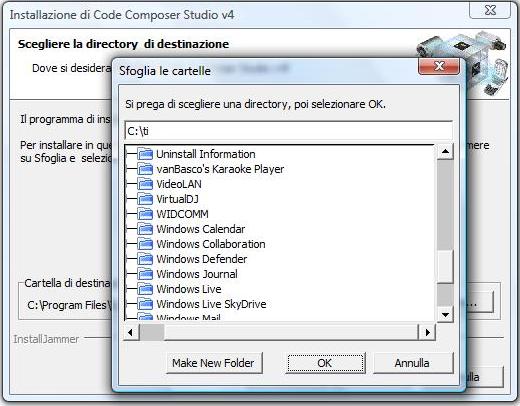
Now continue pressing "Next" until the setup program asks for the product configuration, choose "Platinum Edition".
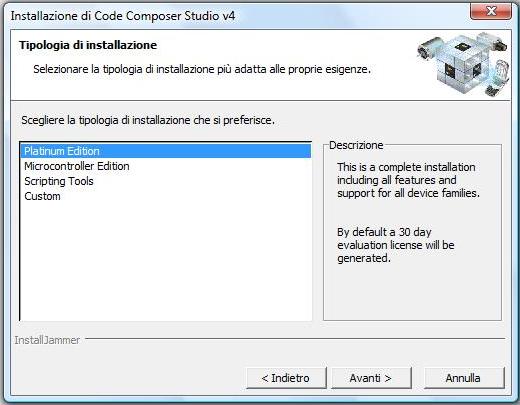
When The setup program asks for the components to install : check the “Code Composer Studio v4”
box for a complete install.
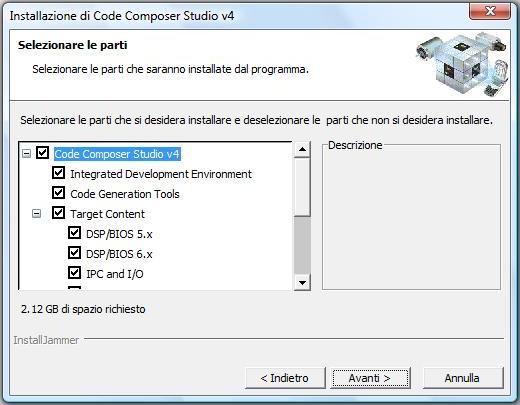
In this way the developement tool is installed. You can use it for free for a mounth. After that you can register on web and you can use it for free for other two mounth.
Now it's time to install the compiler "Code Generation Tools". You can download it from the TI site (https://www-a.ti.com/downloads/sds_support/TICodegenerationTools/download.htm) like before you have to be loged in to download the software. The current version is 6.0.23. So launch the setup program. During the installation choose "Typical Install"
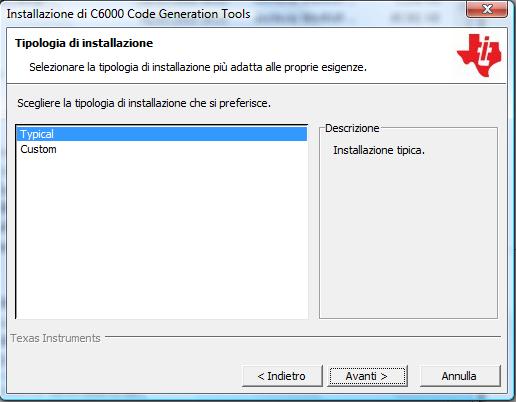
and when asked choose the same directory of CCS4 (the folder name should contain no space).
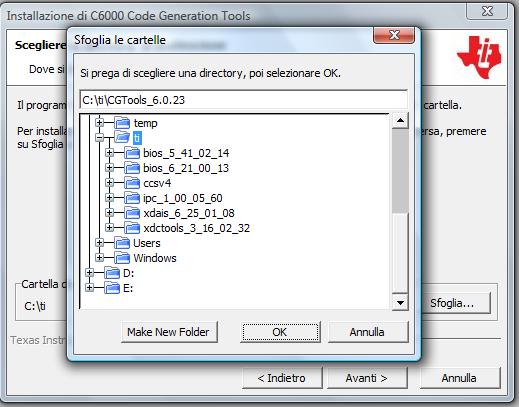
The camera productor developed a library to help the user to take images and work on those. The library can be downloaded on http://www.vision-components.com/ following this links: Services & Support -> Download Center -> Software -> VC Libraries. So download the version for Code Composer 4.x users and launch the installation process "TI-VCRT5XX_VCLIB3XX_CCS4_Setup.exe". Install the VC library to the same folder as CCS4 (for example C:\ti).
